Many users have stumbled into the problem that Chrome doesn’t load any page so the pages are unresponsive.
Most common solutions:
- re-installing chrome with normal or alternate installer.
- Run a virus scan
- Reset settings
- Cyberlink Youcam has been reported to be conflicting with Chrome.
The first solution is:
Add “–no-sandbox” to the launcher
Please only use this for testing it is advised that you use the Chrome Sandbox for your own safety!
If you are going to use this option I advise you to use this in combination with Sandboxie which is a tool to emulate programs in a virtual place.
Second solution:
Try to open settings page by clicking on the menu icon and select settings.
Go to extensions and disable any extension (look for some weird activity which may be something called like shopperkeeper or anything related to those things)
Restart Chrome and check if it works now.
If you have stumbled upon weird looking extension names or icons please run a scan with adware cleaner which you can download on the following link:
http://www.bleepingcomputer.com/download/adwcleaner/
Third solution:
Open up chrome and see if you can access the plug-ins
You can access these plug-ins via typing
chrome:plugins
or
chrome://plugins
disable the Adobe Flash Player plugin which causes the problem of Unresponsive page(s).
P.S. This is only a temporary fix
Fourth solution:
Download the canary version
https://www.google.com/chrome/browser/canary.html
This is to checkout if there are any firewall or AntiVirus problems, don’t use the Canary version as a main browser this version is the first updated version with all the new techniques. Which means untested and still buggy. If the Canary version works as it should work (which means loading the homepage and any other web-page) there is definitely a software related problem with restrictions.
Or
You can just try and enter Windows in Safe Mode with networking (hit F8 repeatedly during boot up).
If you have successfully entered Safe Mode try and run Chrome. If it works normally, there is indeed a software related problem which interferes with Chrome.
Please check the settings in following programs:
- Malwarebytes Anti-Exploit
- Malwarebytes Anti-Malware
- Kaspersky
- McAfee
- E.M.E.T
- Sandboxie
- Symantec Endpoint Protection
- Firewall (any firewall you’ve installed on your Operating System)
If you have installed EMET launch E.M.E.T (Enhanced Mitigation Experience Toolkit, product of Microsoft), this tool helps prevent vulnerabilities in software from being successfully exploited.
Don’t forget to execute it as an Administrator.
The screen above is the main screen which is the screen that is opened upon starting the EMET-gui.
You need to click on the Apps icon to open the application list.
See if Chrome.exe is listed in this case it was listed and you should uncheck SEHOP (Structured Exception Handling Overwrite Protection),
the reason why you need to uncheck this is that this feature is preventing Adobe Flash Player to execute within Chrome which results in Chrome being unresponsive.
Do not activate caller in EMET on chrome this wouldn’t work either!
Fifth solution:
Try and open the Chrome browser in incognito mode. (CTRL + SHIFT + N)
If this works you should add a new account in Chrome.
Sixth solution:
It might be a hardware related problem or driver problem you can check this out adding the following to the launcher:
–disable-gpu
If Chrome works after implementing this option to the launcher there is a GPU driver problem conflict
- Update your Operating System with the latest Graphic Driver of the manufacturer (AMD, NVIDIA)
- Check if your graphic card is or isn’t supported by Google Chrome.
Seventh Solution:
open up command prompt as administrator:
execute following command:
sfc/scannow
This is a build in utility of Windows Operating System that allows users to scan for corruptions in Windows system files and restore corrupted files.
After running check if Chrome works, if it does hooray if it doesn’t I’m sorry.
You are still experiencing problems and want it to be solved? Feel free to contact me and I’ll have a look.
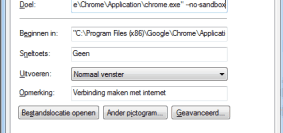
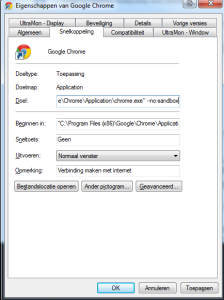
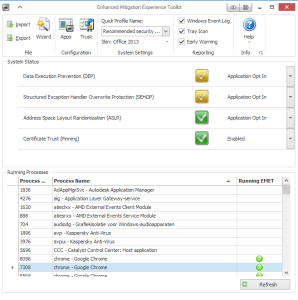
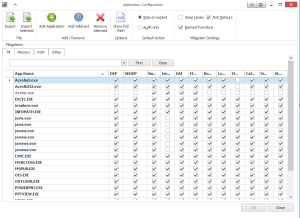
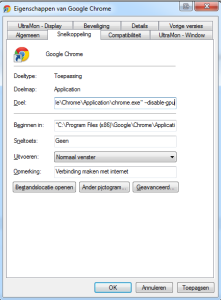

Leave a Reply